How to (semi-) automatically install/uninstall VEL
Installation procedure of VEL has user-friendly user interface. Sometimes you may need to install automatically and/or using scripts. To perform unattended installation you will need a command prompt with administrative privileges, make sure all instances of VEL are closed and then issue following commands Installation of VEL (all versions) start /wait msiexec /i "Full_path_to_downloaded_msi_file" /quiet Uninstallation of VEL 6.10 Beta build 920 or newer - there is no easy way to automatically uninstall VEL. However for installing newer build you do not need to...